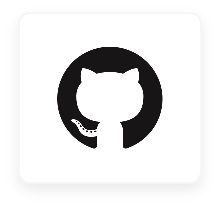
GitHub
Freely Manage GitHub with SaaSConsole
SaaSConsole lets you manage your Github teams and repositories all within one platform. Automate creating your users, update your teams and much more-no code required.
Connect to SaasConsole
Connect your GitHub Account to SaasConsole
Requirements:
- GitHub Account.
- GitHub Organization.
Steps:
- Login to SaaSConsole
- Navigate to the Integration section.
- Find GitHub integration at https://app.saasconsole.com/integrations.
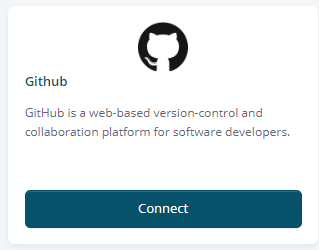
- Click on the Connect button.
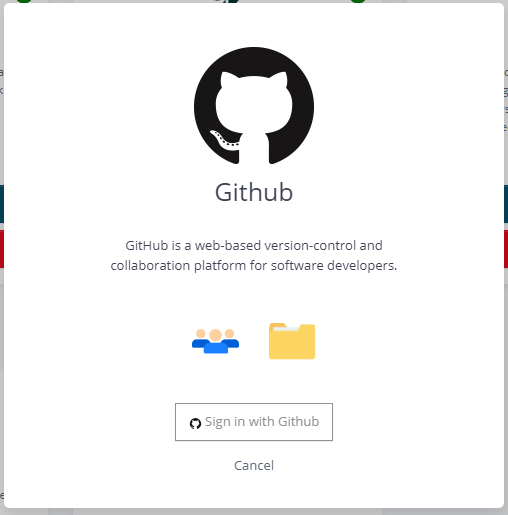
- Sign in with your GitHub account.
Manage GitHub Team within SaaSConsole
Connect GitHubTeam to SaaSConsole Group
Requirements:
Steps:
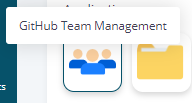
- Under GitHub Integration, click on GitHub Team Management. This feature allows you to manage GitHub teams within SaaSConsole.
- Click on the dropdown option to view all the available teams.
- Select a team you want to connect to your SaaSConsole group. This action takes the members of your SaaSConsole group and adds them as members to your selected team. However, before proceeding, you need to manage the usernames for each member.
Create GitHub Team through the SaaSConsole Group
Requirements:
Steps:
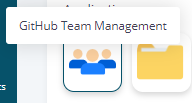
- Under GitHub Integration, click on GitHub Team Management. This feature allows you to create teams within SaaSConsole.

- Click on the add icon to create a GitHub team. This will open up the create modal.
- To create a team, users are required to provide a team name. Users are also provided with an option to automatically connect the team to the SaaSConsole group by simply checking the option on the create modal.
- Once satisfied with the team information, click the Create button. This action will create a new team for your GitHub Organization.
Edit GitHub Teams through the SaaSConsole Group
Requirements:
- Users must have a connected GitHub team.
Steps:
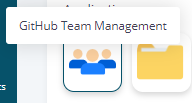
- Under GitHub Integration, click GitHub Team Management. This feature allows you to manage teams within SaaSConsole.
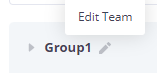
- To edit a GitHub team, simply hover your mouse over the connected team name, and you will see a pencil icon. Click on the pencil icon to access the team editing options. This will open the Edit Modal, where you can make the necessary changes.
- To edit a team, users are allowed to update the team name and team description.
- Once satisfied with the team information, click the Save button. This action will update the teams on your GitHub Organization.
Manage GitHub Repository within SaaSConsole
Connect GitHub Repository to SaaSConsole Group
Requirements:
- Users must have a connected GitHub team.
Steps:
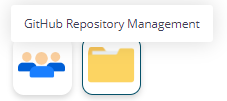
- Under GitHub Integration, click on GitHub Repository Management. This feature allows you to manage the GitHub repository within SaaSConsole.
- Click on the dropdown option to view all the available repositories.
- Select a repository you want to connect to your SaaSConsole group. This action takes the teams of your SaaSConsole group and adds them as teams to your selected repository.
Create GitHub Repository through the SaaSConsole Group
Requirements:
- Users must have a connected GitHub team.
Steps:
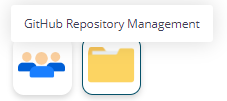
- Under GitHub Integration, click on GitHub Repository Management. This feature allows you to manage the GitHub repository within SaaSConsole.

- Click on the add icon to create a GitHub repository. This will open up the create modal.
- To create a repository, users are required to provide a repository name. Users are also provided with an option to automatically connect the repository to the SaaSConsole group by simply checking the option on the create modal.
- Once satisfied with the repository information, click the Create button. This action will create a new repository for your GitHub Organization.
Edit GitHub Repository through the SaaSConsole Group
Requirements:
- Users must have a connected GitHub team.
- Connected GitHub Repository
Steps:
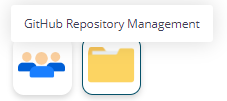
- Under GitHub Integration, click GitHub Repository Management. This feature allows you to manage repositories within SaaSConsole.
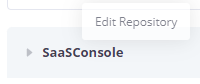
- To edit a GitHub repository, simply hover your mouse over the connected repository name, and you will see a pencil icon. Click on the pencil icon to access the repository editing options. This will open the Edit Modal, where you can make the necessary changes.
- To edit a repository, users are allowed to update the repository name and repository description.
- Once satisfied with the repository information, click the Save button. This action will update the repository on your GitHub Organization.
Manage GitHub Repository Teams through the SaaSConsole Group
Requirements:
- Users must have a connected GitHub team.
- Connected GitHub Repository
Steps:
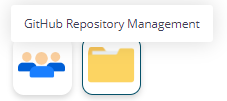
- Under GitHub Integration, click GitHub Repository Management. This feature allows you to manage repositories within SaaSConsole.
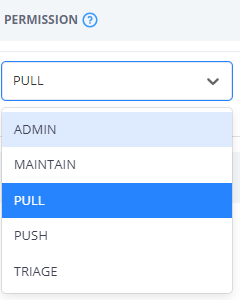
- To manage the repository teams, users are allowed to change the permissions of the team. Navigate the Permission column and select the desired permissions for the team.
Manage GitHub Usernames within SaaSConsole
Manage GitHub Usernames
Requirements:
- Users must have members on the SaaSConsole group
Steps:
![]()
- Under GitHub Integration, click Manage Usernames. This feature allows you to manage GitHub usernames within SaaSConsole.
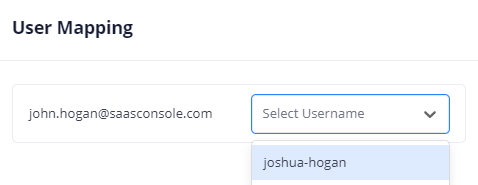
- To set usernames for the members, click on the options and select the desired username for each member.
Disconnect from SaaSConsole
Disconnect your GitHub Integration
Requirements:
GitHub Integration Connection.
Steps:
- Login to SaaSConsole.
- Go to the Integration section.
- Locate the connected integration.
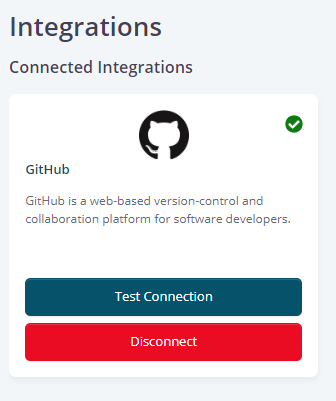
- Click on the Disconnect button.
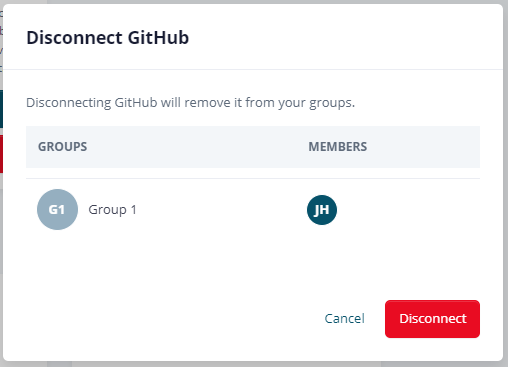
- A modal will appear showing the connected groups, if any.
- Confirm the disconnection by clicking the Disconnect button.
