
Slack
Manage Slack Channels with SaaSConsole
SaaSConsole lets you manage your Slack channels in your workspace.
Connect to SaasConsole
Connect your Slack Account to SaasConsole
Requirements:
- Slack Account
Steps:
- Find integration for Slack at https://app.saasconsole.com/integrations.
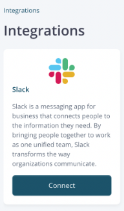
- When you click Connect, a pop-up modal will appear. After that, add to Slack.
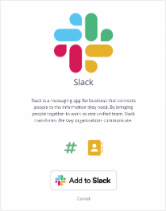
- Select the Slack Workspace with which you want to connect and grant the SaaSConsole access to it.
Manage Slack Channels
Connect Slack Channel
Steps:
- Under integration for Slack Features, click
 icon to access the Slack Channels Sub-integration. This feature allows you to manage Slack Channels and its members.
icon to access the Slack Channels Sub-integration. This feature allows you to manage Slack Channels and its members. - Once you have access to Slack Channels, click on the dropdown option to view all the available Channels on your Slack workspace.
- Select a channel you want to connect to your SaaSConsole group and its members. This action takes the members of your SaaSConsole group and adds or invites them as members to your selected channel.
Create a Slack Channel
Requirements:
- SaasConsole Group with Members
Steps:
- Under integration for Slack Features, click
 icon to access the Slack Channels Sub-integration. This feature allows you to manage Slack Channels and its members.
icon to access the Slack Channels Sub-integration. This feature allows you to manage Slack Channels and its members. - Once you have access to Slack Channels, click on the icon
 to create a new channel. This will open up the Create Channel Modal.
to create a new channel. This will open up the Create Channel Modal. - To create a channel, users are required to provide a Channel Name and a Channel Topic. Users are also provided with an option to automatically connect the create channel to the SaaSConsole group by simply checking this option on the create modal. If checked, the members of the SaaSConsole group will be added or invited to the created channel as channel members.
- Once satisfied with the Name and Topic, click
 the button. This action will create a new channel on your Slack workspace.
the button. This action will create a new channel on your Slack workspace.
Edit a Slack Channel
Requirements:
- SaasConsole Group with Members, Connected Slack Channel
Steps:
- Under integration for Slack Features, click
 icon to access the Slack Channels Sub-integration. This feature allows you to manage Slack Channels and its members.
icon to access the Slack Channels Sub-integration. This feature allows you to manage Slack Channels and its members. - To edit a Slack channel, hover your mouse on the connected Slack channel name, a pencil icon will appear. Click on the
 icon to edit the channel. This will open up the Edit Channel Modal.
icon to edit the channel. This will open up the Edit Channel Modal. - To edit a channel, users are allowed to update the Name and Topic of the channel.
- Once satisfied with the Name and Topic, click
 the button. This action will update the channel name and topic on your Slack workspace.
the button. This action will update the channel name and topic on your Slack workspace.
Disconnect Slack Channel
Requirements:
- Connected Slack Channel
Steps:
- Under integration for Slack Features, click
 icon to access the Slack Channels Sub-integration. This feature allows you to manage Slack Channels and its members.
icon to access the Slack Channels Sub-integration. This feature allows you to manage Slack Channels and its members. - To disconnect a Slack channel to SaaSConsole group, click the
 button.
button. - Disconnecting Slack channel to a group will remove it’s group members on the selected Slack Channel.
